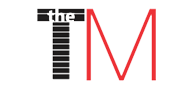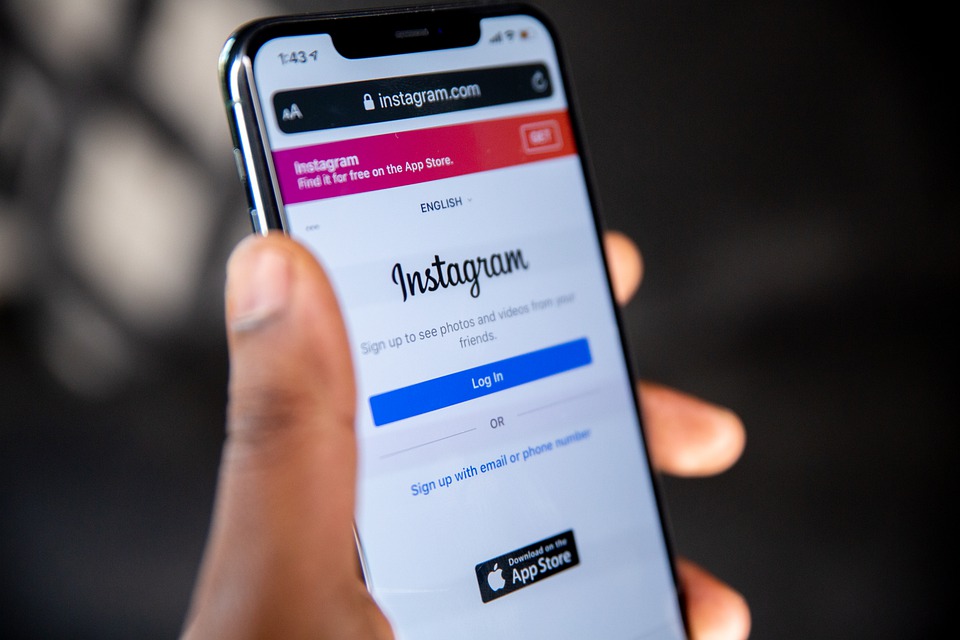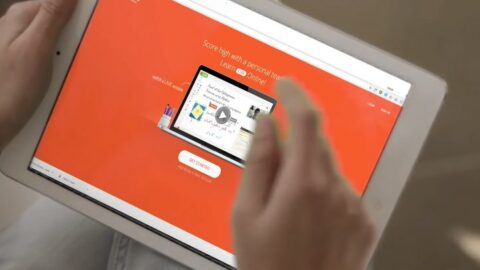TheTechMedia.com/wp-content/uploads/2022/04/278395931_683270566122175_6856754793625473872_n-300×151.png 300w” sizes=”(max-width: 612px) 100vw, 612px”>
TheTechMedia.com/wp-content/uploads/2022/04/278395931_683270566122175_6856754793625473872_n-300×151.png 300w” sizes=”(max-width: 612px) 100vw, 612px”>Remember Instagram’s product tagging feature? It is alright if you don’t, given that you and I had no chance of using it unless we were brands or creators. This is set to change now, for all users in the US with public accounts can now access and use the product tagging feature.
“Creators and brands have been sharing how they use and style their favorite products on Instagram and inspiring their communities. Now we’re giving access to everyone to inspire those closest to them by enabling product tagging in posts,” Instagram announced in a post.
With this, users can now share products on Instagram more easily and even discover new ones. Additionally, it is a good method for businesses to grow their audience on the social media platform – wouldn’t you want to check out something that nearly everyone in your friend circle has tagged?
It is good to see that Instagram has kept its promise and rolled out this feature now – it had announced last March that it would be available to users in the US who have public accounts.
What is the product tagging feature? For creators and businesses, it lets them tag the products that are present in the content so that customers can start shopping the moment they discover you. Of course, this would only work for them if they had enabled Instagram Shopping and uploaded the products to the catalog.
For now, users can only tag products to the Feed, and you have to wait until Instagram completes its work on making it available for Stories (and then rolling it out).
This brings us to the question, how do I add product tags? To tag a product, first start to create a post on Feed. Then, click on the “Tag People” option and select “Add tag.” Next, search and tag the brand, and you will see two options – People and Products – on the bottom right-hand corner of the screen.
Click on Products, and search for the product that you are looking for. Once you have found it, tap the photo to start tagging products. Once this is done, simply click on “Share” so that the post is published.